What is Lag? The Online Gamer's Nemesis
How to Fix lag before we delve into we need to first understand what is lag??
- The Nightmare: You’re moments from victory… then freeze! Teleport! Unresponsive controls! Defeat. That’s lag – the dreaded delay between your input and the game world.
- What is Lag? It’s the network delay caused by slow communication between your device (PC/console) and the game’s server, measured in ping (ms). Lower ping = better.
- Why Fix It? Lag isn’t just annoying; it destroys your competitive edge, ruins teamwork, and kills the fun.
- This Guide Delivers: Easy-to-follow fixes for Xbox, PlayStation, Switch, and PC. Understand the causes, apply solutions, and reclaim smooth gameplay!
Lag Culprits: Know Your Enemy
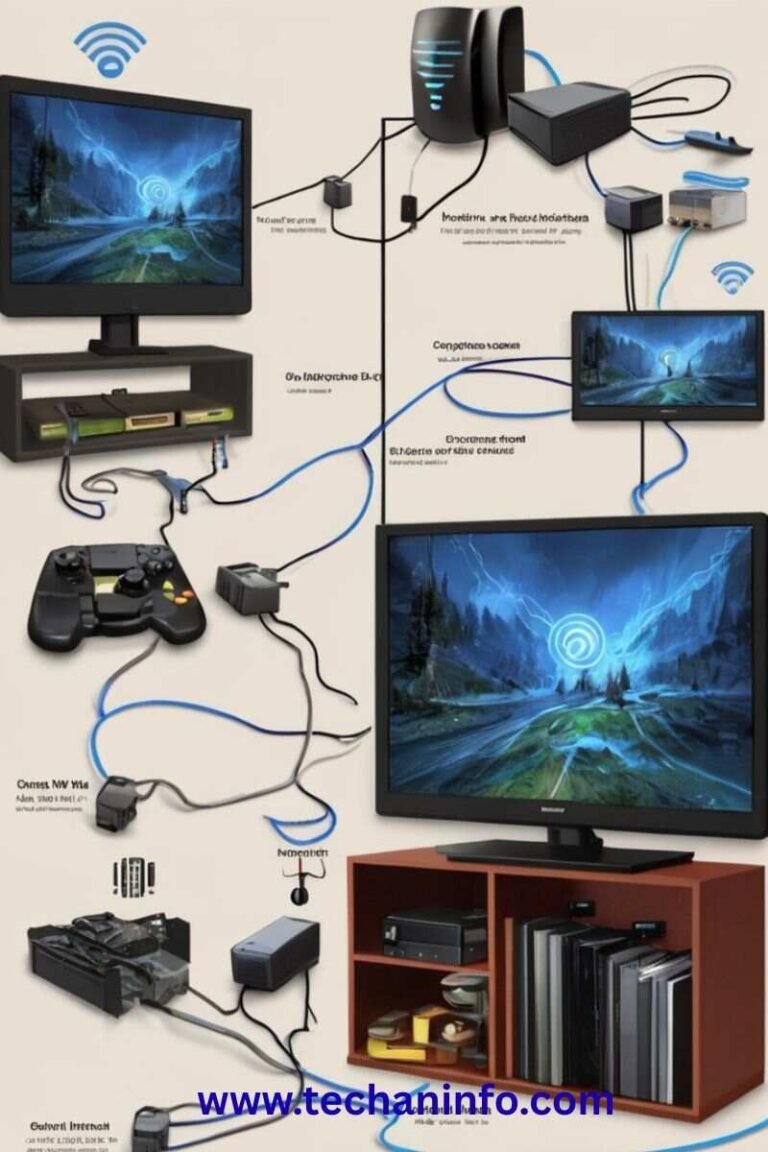
- Internet Connection Woes:
- Slow Speeds: Insufficient bandwidth (especially upload!) for gaming + other household usage (streaming/downloads).
- Wi-Fi Weakness: Interference (walls, appliances, other networks), distance from router, signal drops = unstable ping.
- Network Traffic Jam: Too many devices (phones, TVs, laptops) hogging bandwidth simultaneously.
- Game Server Issues:
- Long Distance: Physical server location far away = higher ping.
- Server Overload: Peak times, new launches, or events swamping servers = lag for all.
- Server Problems: Maintenance, outages, or bugs entirely on the developer’s side.
- Your Device & Settings:
- Hardware Limits: Older consoles/PCs struggling with graphics cause FPS drops (stutter), feeling like lag.
- Background Bandits: Downloads, updates, browser tabs, streaming apps stealing system resources & bandwidth.
- Graphics Overload: Maxed-out visual settings straining your GPU/CPU, causing performance hitches.
Xbox Lag Fixes (One & Series X/S)

- Go Wired (Essential!): Connect directly to router via Ethernet cable for maximum stability & speed.
- Diagnose Network: Settings > General > Network > Test speed & stats. High Latency/Packet Loss? = Network issue.
- Clear Cache: Settings > Devices & connections > Blu-ray > Clear persistent storage x3. Then Hard Reset: Hold power 10 secs, unplug 30 secs, restart.
- Prioritize Xbox (QoS): In router settings, enable QoS and prioritize your Xbox’s traffic for gaming bandwidth.
- Update Console: Settings > System > Updates – Install all system software updates for performance fixes.
PlayStation Lag Fixes (PS4 & PS5)
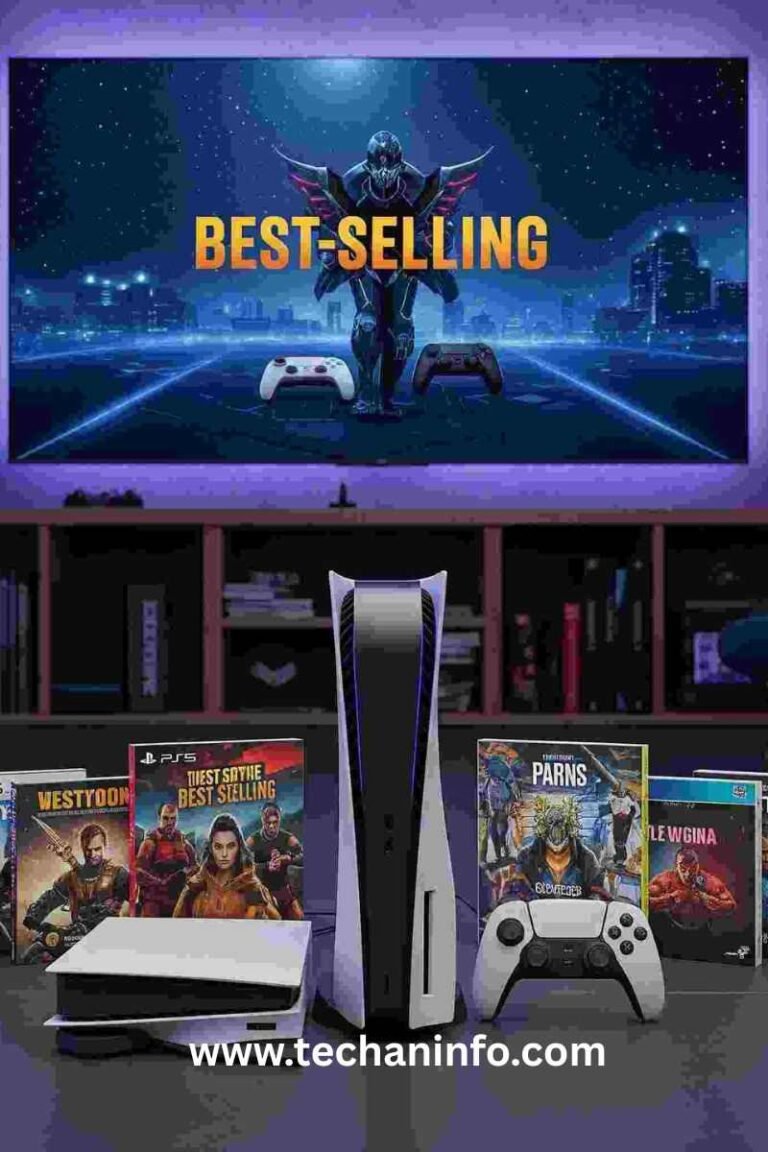
- Embrace Ethernet: Wired connection is king for stability. Plug that cable in!
- Test Connection: Settings > Network > Test Internet Connection. Note speeds & ping.
- Rebuild Database (Safe Mode): Power off > Hold power until 2nd beep (7 secs) > Safe Mode > Option 5: Rebuild Database. Cleans drive, improves responsiveness.
- PS5: Prioritize Performance: Settings > Saved Data > Game Presets > Performance Mode for smoother FPS in multiplayer.
- Free Up Space: Delete unused games/apps. Consider M.2 SSD (PS5) if storage is constantly full.
Nintendo Switch Lag Fixes

- Docked = Go Wired: Use a USB LAN Adapter in the dock + Ethernet cable. Huge stability boost!
- Handheld Wi-Fi Boost: Play closer to the router, minimize walls/obstacles.
- Reduce Wi-Fi Crowd: Game when fewer devices are streaming/downloading heavily.
- Check Connection: Settings > Internet > Test Connection. A/B NAT Type is good; C/D needs router tweaks.
- Restart Everything: Power cycle Switch and router/modem (unplug 30-60 secs).
Universal Lag Fixes (Works Everywhere!)

- The Golden Restart: Power cycle router & modem (unplug 30-60 secs) AND fully restart your gaming device.
- Wired Over Wireless: Ethernet cable is ALWAYS the #1 recommendation for the lowest latency and stability.
- Kill Background Apps: Close streaming services, downloads, browser tabs, and other resource hogs before gaming.
- Router Placement: Position centrally, elevated, away from interference (walls, metal, microwaves, cordless phones).
- Update Everything: Keep game software, device OS, PC network drivers, and router firmware up-to-date for optimal performance.
Advanced Lag Solutions
- Router Tweaks:
- QoS (Quality of Service): Prioritize gaming traffic/your console in router settings.
- Port Forwarding/DMZ (Caution!): Forward specific game/console ports (find online) or use DMZ temporarily for strict NAT issues. DMZ reduces security.
- Check Server Status: Visit game dev Twitter/support page/forums – widespread lag often means server problems.
- Upgrade Internet Plan: If speed tests show consistently low upload speeds, consider a faster plan.
- Gaming VPN (Tread Carefully): Rarely helps if your ISP has bad routes to game servers. Test thoroughly first, as VPNs often increase ping.
Conclusion: Game On Smoothly!
- Lag is frustrating but beatable. Understand its roots (internet, servers, device) and fight back systematically.
- Start simple: Restart equipment, use Ethernet, close background apps. Then apply platform-specific fixes.
- Wired connection + optimized setup = your best defense. Don’t let lag steal your wins or fun.
- Implement these steps, banish the delay, and enjoy truly responsive online battles! Happy lag-free gaming!!
If you like how to make play online games smoothly then you should also check out which are good colour options for controllers for PS5 gaming console favourite of most of us.

